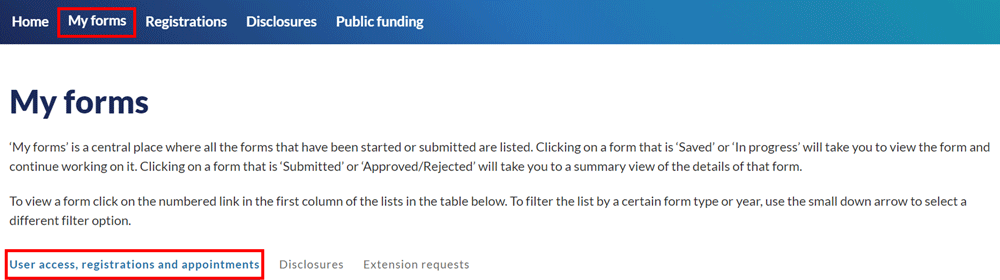Registering as a group of candidates
On this page
This user guide provides step-by-step instructions on how to apply to register a group of candidates and to register as the lead candidate of the group for a NSW State or Local Government election. A group must contain at least two candidates to be registered.
The application for registration of a group of candidates is also the application for registration of the lead candidate of the group. The lead candidate of the group is required to complete the group registration.
The other candidates in the group must apply separately to be registered as candidates before they can be included in the group’s application for registration. The candidates can refer to the user guide Apply to register as a candidate for instructions on how to do this.
Further information for candidates and groups on the registration process can be found at: Register to start campaigning.
Note: Candidates and groups must also nominate for an election to have their name appear on the ballot paper.
Step-by-step guide
1. Login to Funding and disclosure online.
2. Go to the ‘Registrations’ tab.
3. Select the ‘New registration’ quicklink.
4. Select ‘Group registration’ in the ‘Registration type’ dropdown list.
5. If you are the lead candidate of the group, select ‘Yes’. This enables you to apply to be registered as a candidate and to apply for the group to be registered. Only the lead candidate of the group can apply to register the group in Funding and disclosure online.
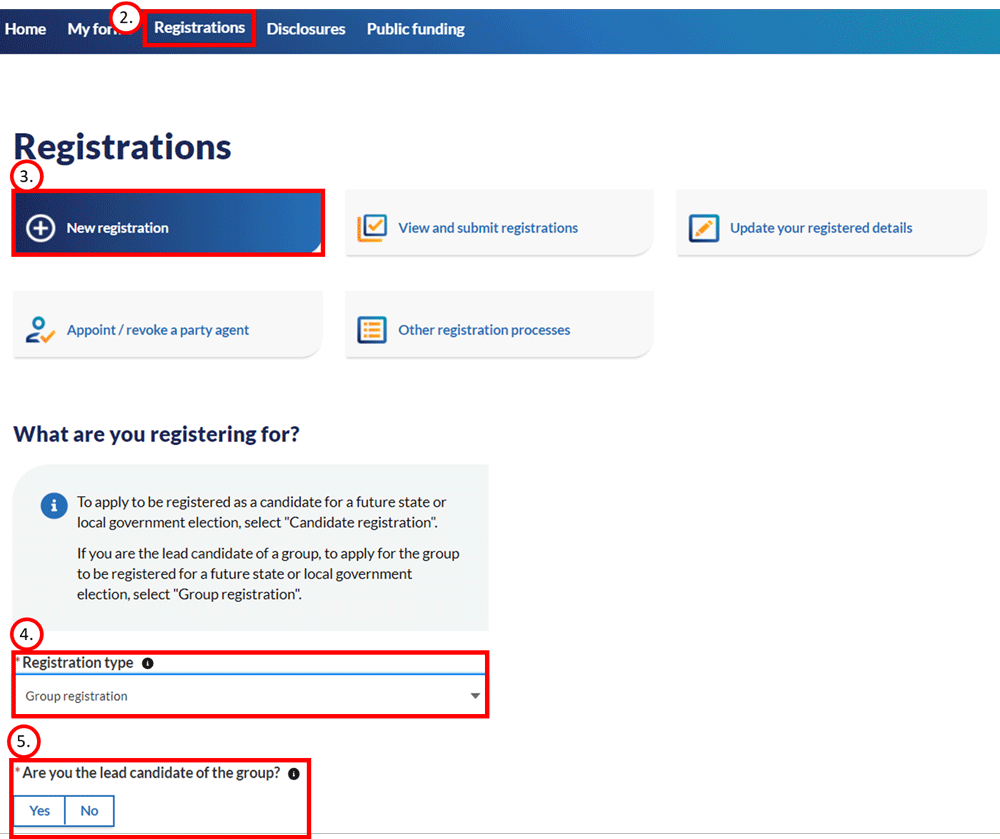
Election details section
6. Select either ‘State’ or ‘Local Government’ depending on the type of election you are applying to be registered for.
7. Use the search bar within the ‘Election’ field to search for the election you are applying to be registered for.
8. If you are unsure of the name of the election you wish to register for, you can use the ‘Find your district’ link for state elections, or the ‘Find your council area/ward’ link for local government elections.
9. The election date will be auto-populated once an election has been selected.
10. Select ‘Save & continue’ when all required information has been entered.
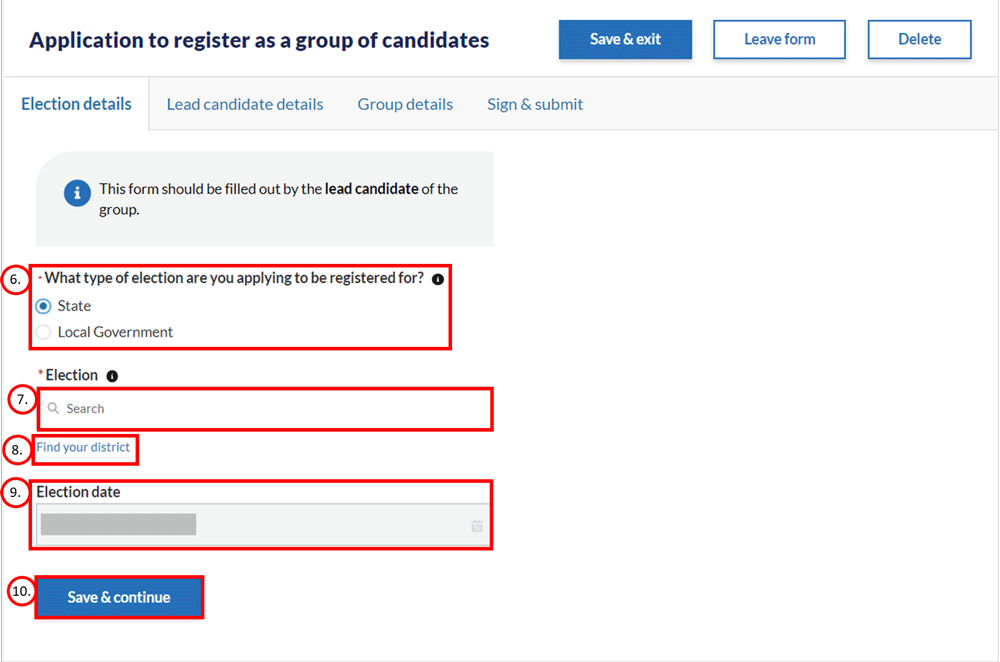
Lead Candidate details section
11. Your name, date of birth and address are auto-populated based on your account details in Funding and disclosure online.
12. Enter your postal address and the address of your campaign headquarters if these are different to your enrolled address. If these addresses are the same as your enrolled address, select the ‘Same as enrolled address’ tickbox.
13. Your mobile number will be auto-populated with the number from your account details in Funding and disclosure online. This number can be changed by selecting the field and typing over the prepopulated number.
14. Your email address is prepopulated based on your username when you login to Funding and disclosure online and can’t be changed in this form. To change your email, contact fdc@elections.nsw.gov.au or call 1300 022 011 during business hours.
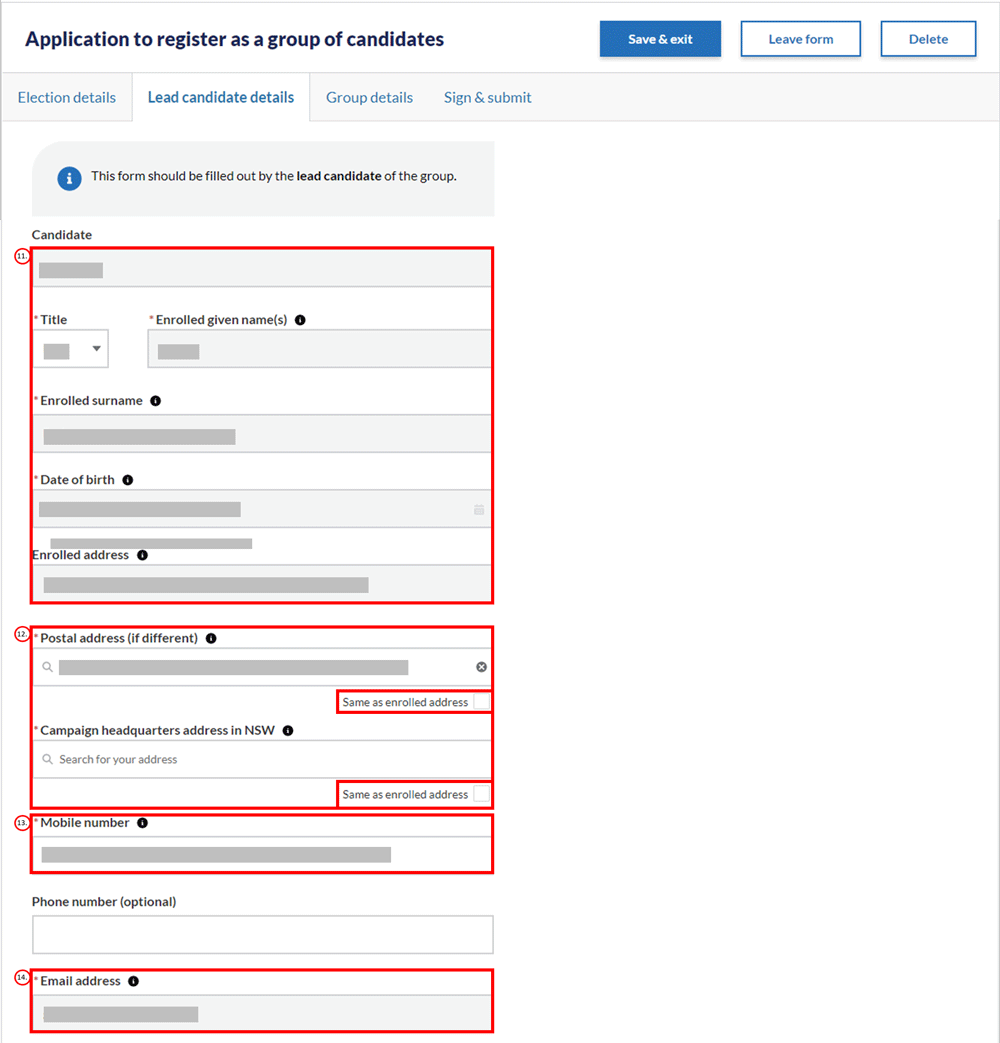
15. If you are a member of a registered political party, select ‘Yes’ and use the search bar to search for the party name. If you are not, select ‘No’ and move to the next question.
16. If you are affiliated with a political party, at the election for which you are applying to be registered, select ‘Yes’ and use the search bar to search for the party. If you are not, select ‘No’ and move to the next question.
17. Select ‘Save & continue’ to progress to the group details section.
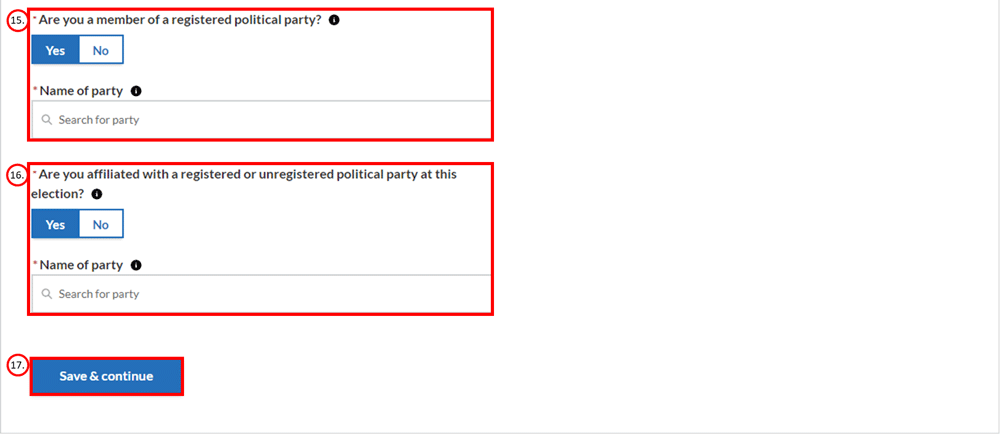
Group details section
18. Enter the group name if applicable.
Note: A registered group name will not appear on the ballot paper. Only the names of registered political parties are printed on ballot papers next to candidate names or group voting squares.
19. If the group or any of its members are affiliated with a political party at this election, you must disclose the name of the political party by providing this in the ‘Is the group affiliated with a political party at this election (optional)?’ field. If the group or its members are affiliated with more than one political party, you can select ‘+ Add additional party affiliation’ to provide the names of any additional parties.
20. Enter the group’s platform and objectives for this election (for example, its views and what it aims to achieve) within the ‘Particulars of the platform or objectives of the candidate (optional)’ field.
Note: anything included in this field will be included in the publicly available register of candidates for the election. This field supports a maximum of 1,500 characters, including spaces.
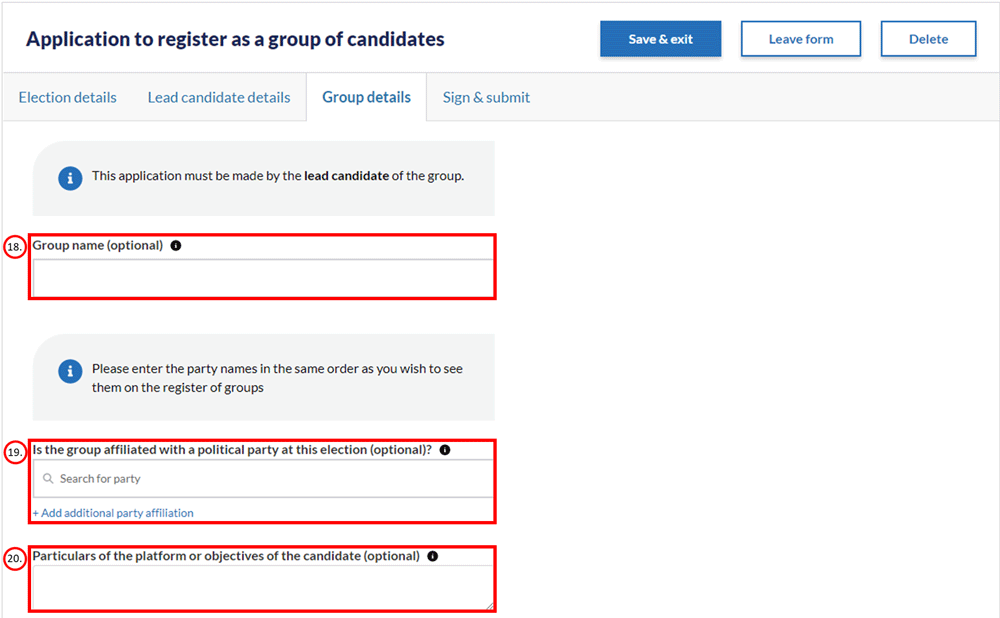
21. Use the search bar in the ‘Group members’ section to search for the names of the other members of the group. You can only search for candidates who have already been registered for the election. The candidates will be assigned their order in the group based on how they are added in this section (for example, Candidate 2 will be assigned the number 2 position in the group). Add additional group members by selecting ‘+ Add candidate’.
22. Select ‘Save & continue’ to progress to the last section of this form.
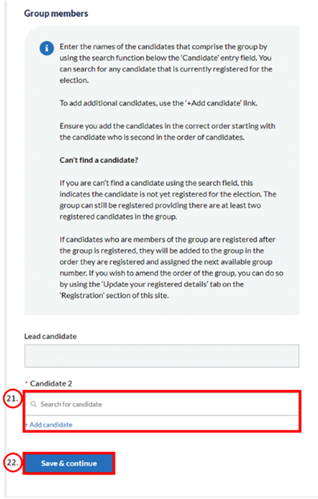
Sign & Submit section
1. Select ‘View & sign’ to generate a PDF document for you to sign electronically.
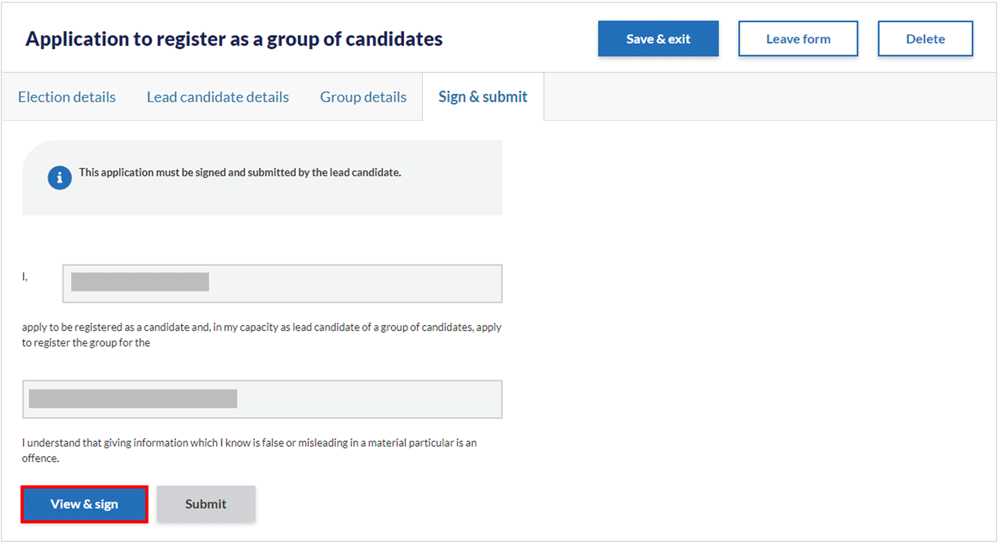
You will be redirected to DocuSign to provide an e-signature. This process can take a few minutes depending on your internet speed.
2. The first time you use DocuSign, you will be prompted to agree to its terms of use for the electronic signature functionality.

3. Once the PDF has been generated, select ‘Continue’.
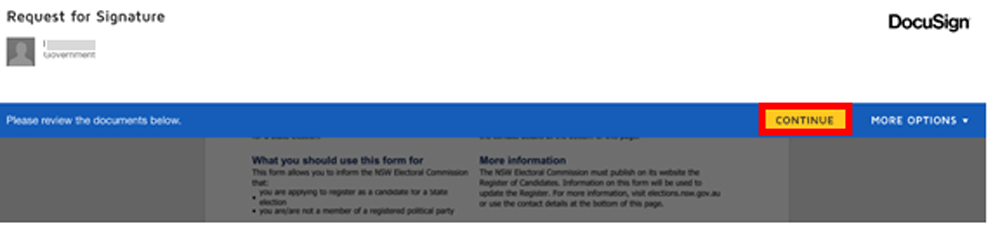
4. Review the form to make sure all the information is complete and correct. If you need to change or add information, you can navigate back to the form through ‘More Options’ and selecting ‘Finish Later’.
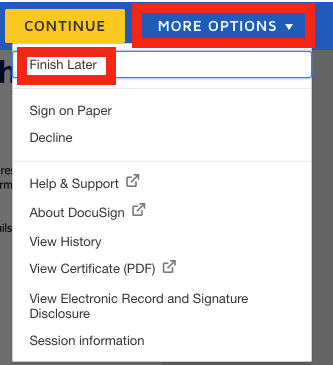
5. To sign the form electronically, scroll to the declaration section and read the declaration statement to make sure you understand what you are declaring. Click ‘Sign’.
The date will be auto-populated based on the date the e-signature is provided.
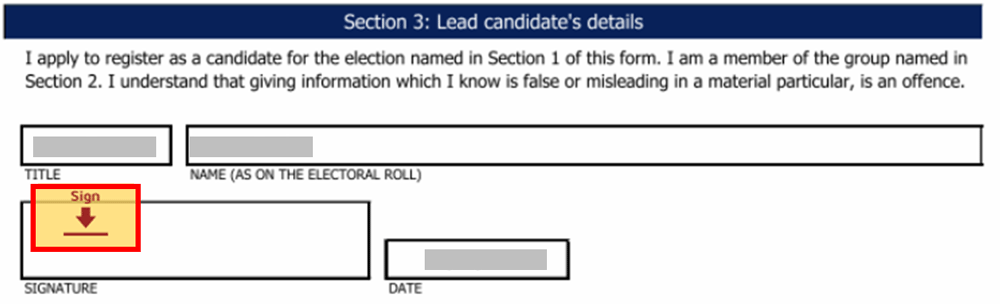
6. Add your electronic signature to the signature box by selecting ‘+ Add’ and choose to ‘Draw’ or ‘Upload’ your electronic signature. If you have previously provided an electronic signature, this will auto-populate when ‘Sign’ is selected.
7. Select ‘Finish’ to return to Funding and disclosure online.

Submitting the form
8. You can now submit the application for registration by selecting ‘Submit’.
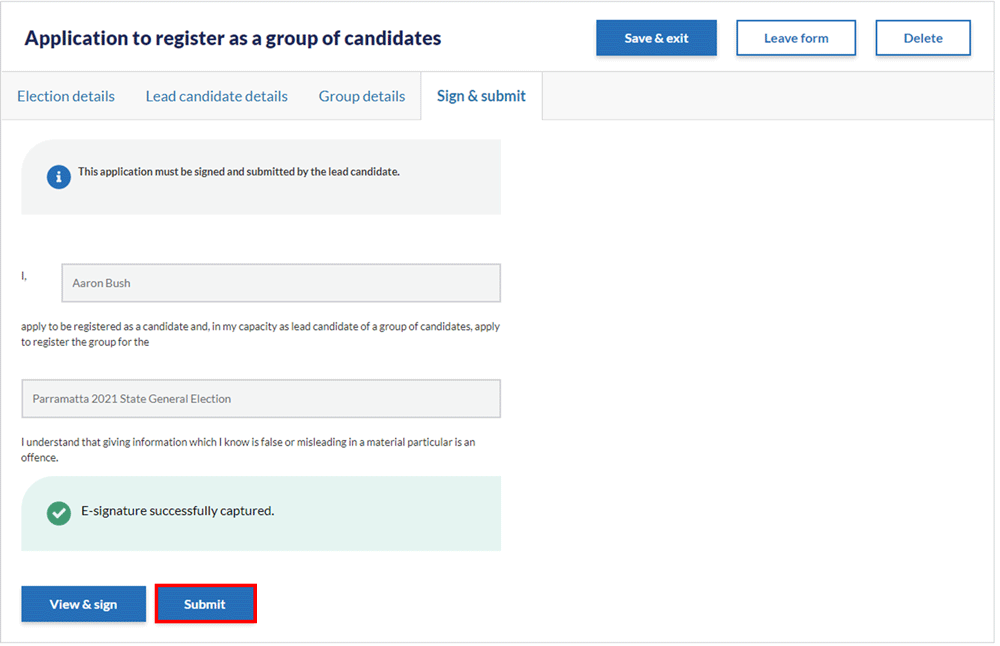
9. We will review the application and if we have any questions, we will contact you. We will make a decision to either register you for the election or refuse your application. You will receive an email from us to confirm the outcome.
10. You can review the form you submitted by navigating to the ‘My forms’ tab and selecting the ‘User access, registrations and appointments’ tab.