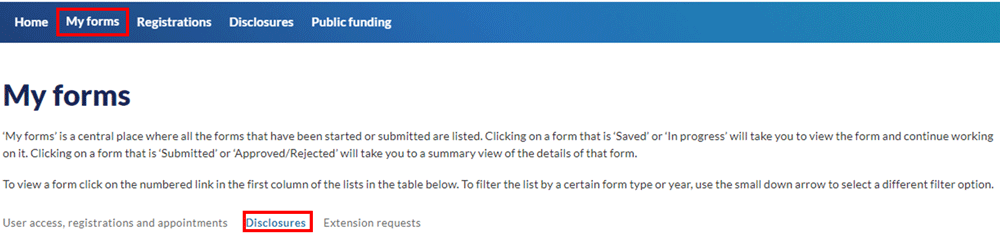Amending a previously submitted disclosure form
On this page
A person who lodged a disclosure form, or that person’s successor as party or official agent, may amend a previously lodged disclosure form.
This may be done as a result of an audit by the NSW Electoral Commission or if the person later realises that political donations or electoral expenditure were omitted or incorrectly disclosed.
For all disclosures made from FY18/19 onwards, amendments can be made online. To amend a disclosure prior to this date, email fdc@elections.nsw.gov.au or contact 1300 022 011 during business hours.
Step-by-step guide
1. Login to Funding and disclosure online.
2. Go to the ’Disclosures’ tab.
3. Select the ‘Amend a disclosure’ quicklink.
4. Scroll to the disclosure you wish to amend and select ‘Amend’. This will open the disclosure form.
Disclosures that you have already started amending will be stored in ‘My Forms’ under the ‘Disclosures’ tab.
5. Sections containing information will contain a number in parentheses at the end of the section name.
6. To delete previously entered information, select the checkbox next to ‘Omit’ for the relevant line item. Once selected, the information will be struck through, indicating that it is to be removed from the disclosure.
7. To add additional information to the disclosure, select ‘+ Add more rows’ and enter the information you wish to add to the disclosure.
8. Select ‘Save’ once all additional information for a section has been entered.
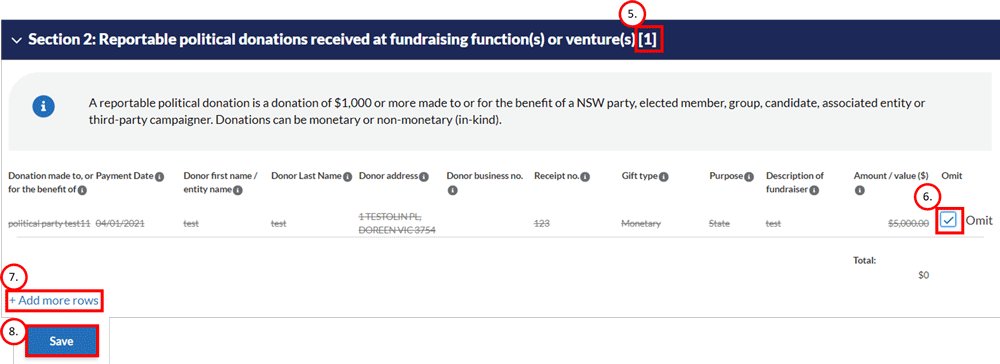
Uploading supporting documentation
9. Upload supporting documentation by selecting ‘Upload files’. To find out more about how to upload supporting documentation, see the How to upload supporting documentation for a disclosure user guide. If you have chosen to either add or omit information, it is suggested you review the uploaded files to ensure all required documents are attached to the disclosure.
10. If for any reason you wish to delete this amendment form, you can do so by selecting ‘Delete form’. Please note that deleted forms cannot be retrieved.

Signing the disclosure form
1. If you are the person who is legally responsible for submitting the disclosure form, you will see a ‘Sign & Submit’ tab.
2. You can generate a PDF copy of this disclosure and provide an e-signature by selecting ‘View sign & Submit’, provided all the required confirmations on the screen have been selected.
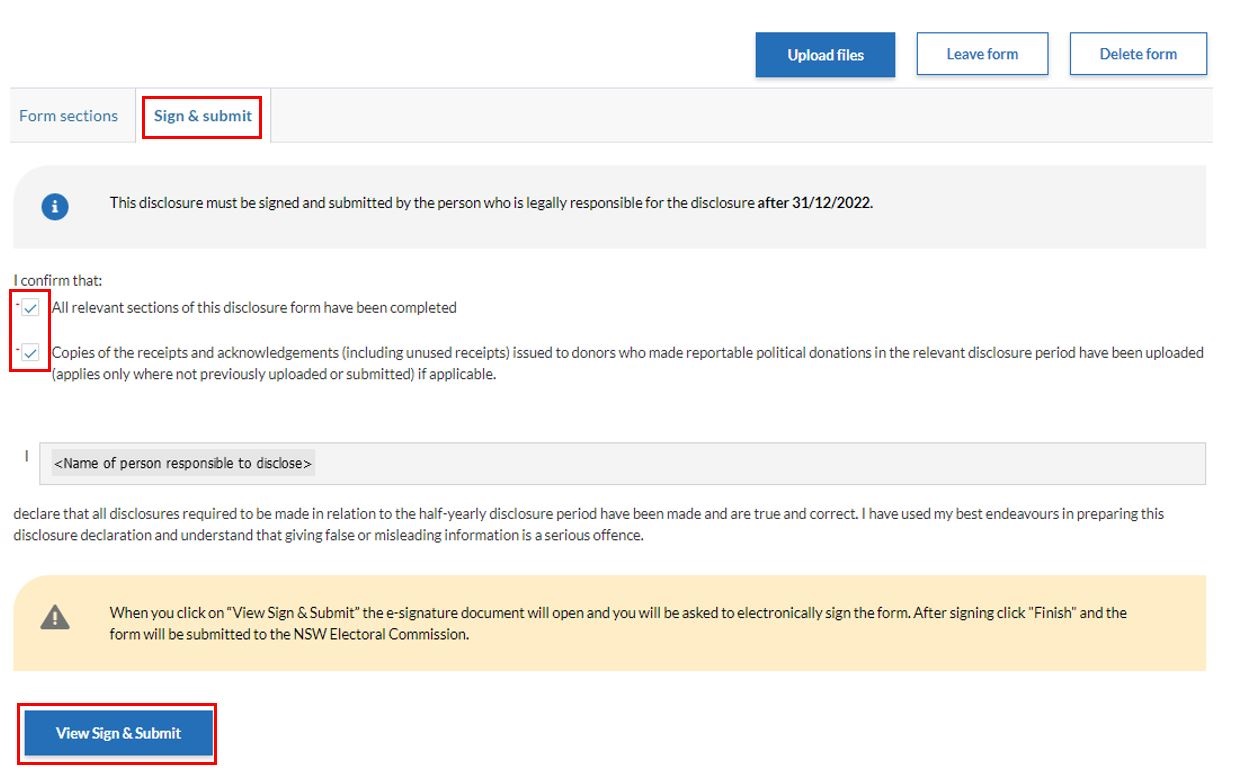
You will be redirected to DocuSign to provide an e-signature. This process can take a few minutes depending on your internet speed.
3. The first time you use DocuSign, you will be prompted to agree to its terms of use for the electronic signature functionality.

4. Once the PDF has been generated, select ‘Continue’.
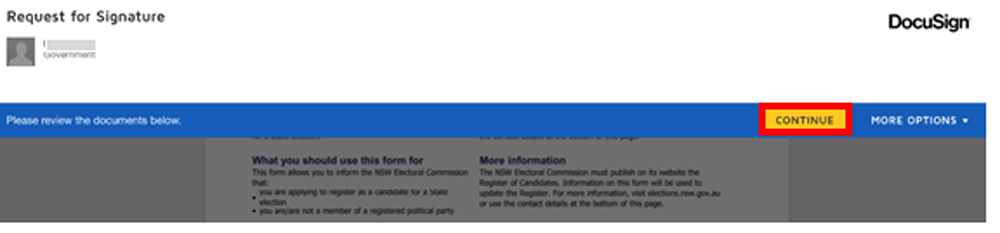
5. Review the form to make sure the all the information is complete and correct. If you need to change or add information, you can navigate back to the form through ‘More Options’ and selecting ‘Finish Later’.
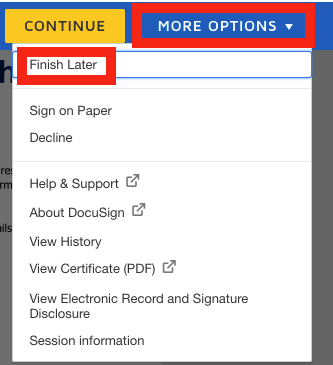
6. To sign the form electronically, scroll to the declaration section and read the declaration statement to make sure you understand what you are declaring. Click ‘Sign’.
The date will be autopopulated based on the date the e-signature is provided.
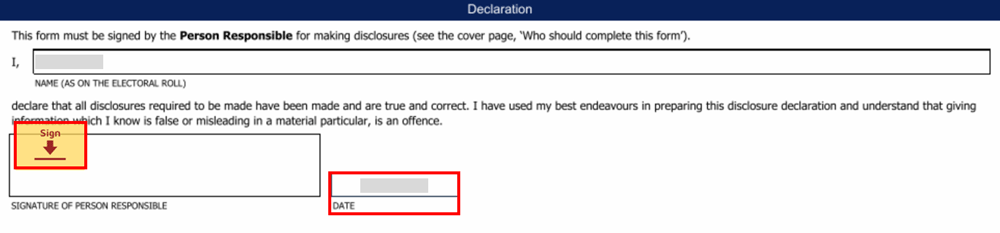
7. Add your electronic signature to the signature box by selecting ‘+ Add’ and choose to ‘Draw’ or ‘Upload’ your signature. If you have previously provided an electronic signature, this will autopopulate when ‘Sign’ is selected.
8. Select ‘Finish’ to submit your disclosure.

9. The disclosure is now submitted.

10. You can review the submitted disclosure form by navigating to ‘My forms’ and selecting ‘Disclosures’.