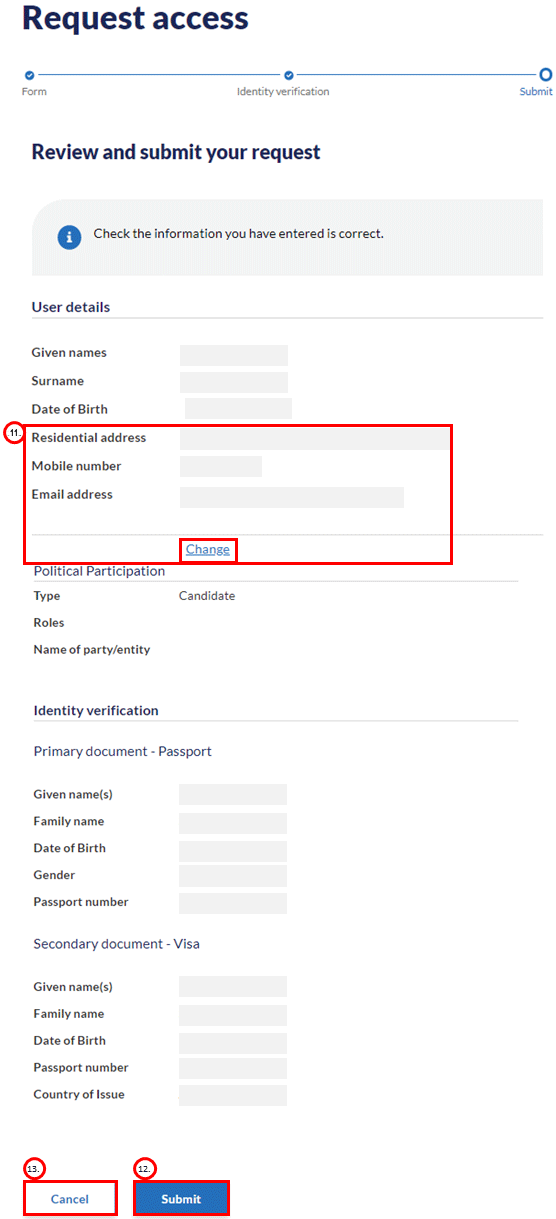Gaining access to Funding and disclosure online
On this page
1. Go to Funding and disclosure online.
2. Select ‘Request access’.
Providing personal details and selecting type of access
1. Enter your first name and any middle names in the ‘Given name(s)' field.
2. Enter your surname in the ‘Surname’ field.
Note: The given name(s) and surname you enter must match your name as it appears on the primary identity document you are using to verify your identity for this access request, such as a driver licence or passport.
3. Use the date picker functionality to enter your date of birth.
4. Enter your residential address as it appears on the electoral roll.
5. You must provide a unique mobile number that only you have access to in the ‘Mobile number’ field. If your request is approved, the mobile number provided will be used to allow you secure access to Funding and disclosure online.
6. You must provide a unique email address that only you have access to in the ‘Email address’ field. If your request is approved, the email provided will become your username and be used to grant you secure access to Funding and disclosure online.
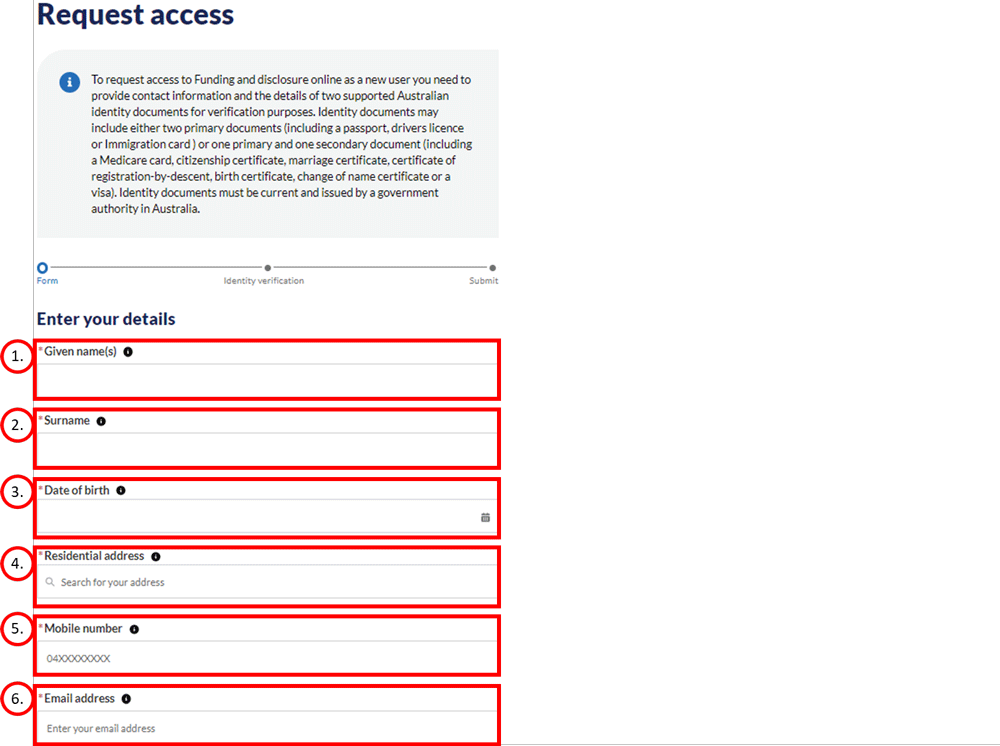
7. Select the type of access you require within the ‘What type of political participant are you?’ field. Select the type of political participant that best describes your current circumstances. If more than one of the available options applies to you, you can include additional details by selecting ‘+ Add additional political participant association’. Provided your request is approved, the option(s) you select here will determine what you will be able to do on the site.
8. If you are representing the following entities, you will need to select the role you are requesting access for:
- political party
- political donor that is an entity
- third-party campaigner that is an entity
- an associated entity.
In ‘Available role(s)’, select the role(s) you are requesting access to and select the forward arrow. The role will move to the ‘Requested role(s)’ column.
9. Provide the name of the party or entity you are requesting access for.
You can use the ‘Search by ABN’ if you are unable to locate the party or entity you are requesting access to. If you are still unable to locate the party or entity, use the ‘Type party/entity name’ option and enter the name of the party or entity.
Note: if you are responsible for more than one party or entity, you can add additional details by selecting ‘+ Add additional political participant association’.
10. You must accept the terms and conditions for Funding and disclosure online in order to progress with your access request.
11. Select ‘Next’ to progress to the ID verification section.
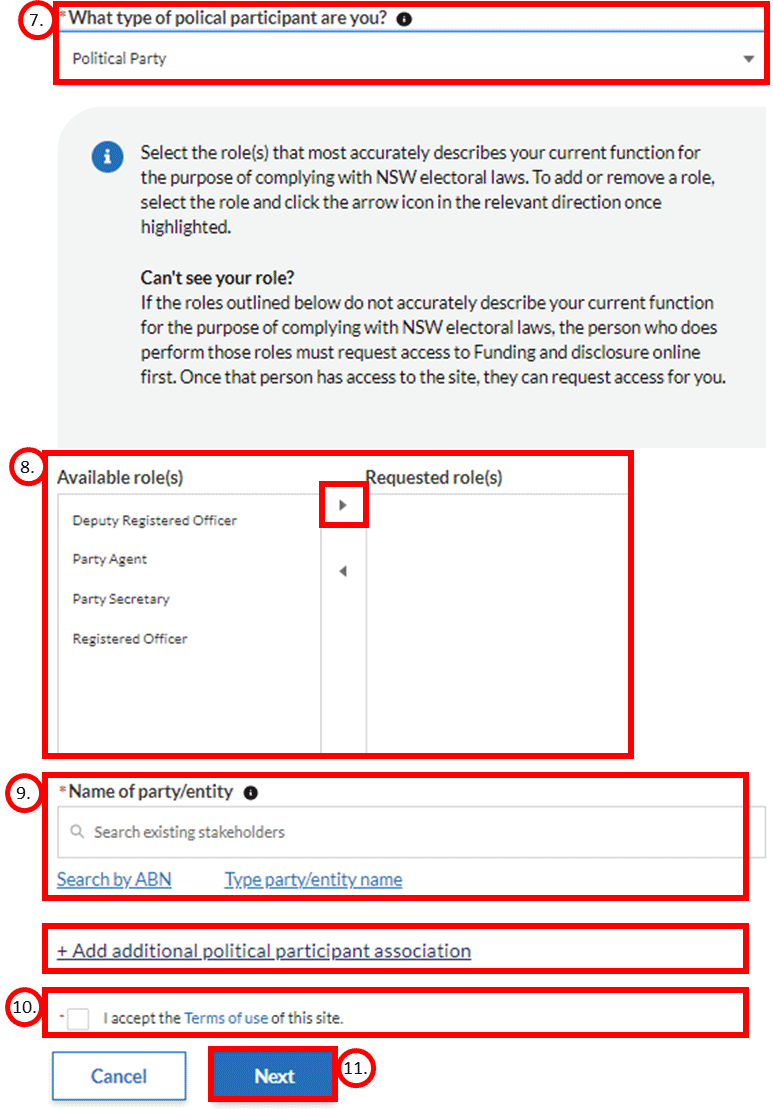
Identity document verification
As part of your request for access to Funding and disclosure online, you must enter the details of two supported Australian identity documents exactly as they appear on those documents.
Identity documents may include either two primary documents (such as a passport, drivers licence or immigration card) or one primary and one secondary document (such as a Medicare card, citizenship certificate, marriage certificate, certificate of registration-by-descent, birth certificate, change of name certificate or visa). Identity documents must be current and issued by a government authority in Australia.
1. Select one of the three primary ID documents from the dropdown list within the ‘Document type 1’ field.
2. Your given name(s), family name and date of birth will be prepopulated for you based on the details provided in the first section of your access request.
3. If you need to change any of these details, scroll to the end of the page and select ‘Back’.
4. Enter the required details for the document type selected.
5. Confirm that you are authorised to provide these details and you consent to the information being checked by the Document Verification System (DVS) to confirm your identity.
Note: your name, the outcome (pass/fail) of the DVS check and the identity document type (e.g. driver licence) is collected by the NSW Electoral Commission. Other details you enter from your identity documents are not collected by the NSW Electoral Commission.
6. Complete the reCAPTCHA check.
7. Provided you passed the reCAPTCHA check, you can commence to the process of verifying the entered information by selecting ‘Verify’.
8. Provided your details are validated using the DVS check, a positive result will be returned which will enable a second document type to be entered.
9. Select one of the 10 available document types as your secondary Australian identity document and follow the steps outlined in step 4. If your secondary identity document is a Medicare card you must enter your name and other details exactly as they appear on the Medicare card.
10. Once both ID documents have been verified, select ‘Next’ to progress to the final stage of your request for access.
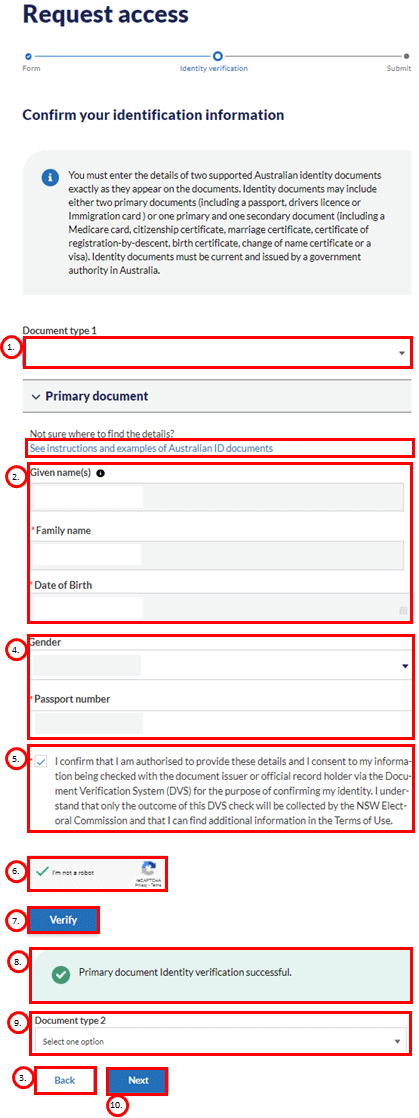
Review and submit
Review the information provided to ensure it is accurate and reflects your current circumstances.
11. If your residential address, mobile phone number or email address are incorrect, select ‘Change’ to update these.
12. Provided all information is complete and correct, select ‘Submit’ to lodge the request for access to Funding and disclosure online.
13. If for any reason you no longer wish to proceed with your access request, select ‘Cancel’ to delete the request and the information you entered.
14. Provided your request is successful, you will receive an email confirming your login details.